- Does DesignXpert work with Microsoft Windows 11?
- Cisco Login change may affect DesignXpert Users – How to resolve
- Workaround if you are experiencing Updater Issues in DesignXpert
- Finding a Cisco Device or Component in DesignXpert
- What is the best way to get support for DesignXpert
- DesignXpert Installation Instructions
- KB2999226 is installed but DesignXpert installation UI indicates it is not
- Where can I download DesignXpert?
- How to change Cisco CCO credentials in DesignXpert?
- How do I retrieve or change my DesignXpert password?
- Netformx DesignXpert Support on Mac OS
- Cisco Smart Advisor Network Assessment Status definitions
- Managing drawing attributes for labels
- Error message when attempting to validate
- Why won’t my project open? I double click on it and nothing happens.
- How do I restore to the default windows layout?
- Where can I receive some training on using Netformx DesignXpert?
- Updater system requirements
- Updates downloaded correctly but can’t be installed
- How do I manage and access my custom reports in DesignXpert?
- Runtime Error when trying to launch DesignXpert
- Tips for logging into Salesforce.com via DesignXpert
- How do I save SKU’s and Projects as Favorites?
How to change your DesignXpert license?
A new serial number requires the registration of a new User Name. Therefore, you will be required to select a new User Name. This must be followed by a library reset.
- Open DesignXpert
- Go to the “N” Button > Register Software
- Insert the new SN in Step 1
- Register the new SN and create a new username in Step 2
- Insert the new UN and PWD in Step 3
- Click OK (a confirmation will be displayed that the updater service has been activated)
- Close DesignXpert
- Open the Updater user interface
- Navigate to the ‘Advanced Tab’
- Click ‘Reset Library’