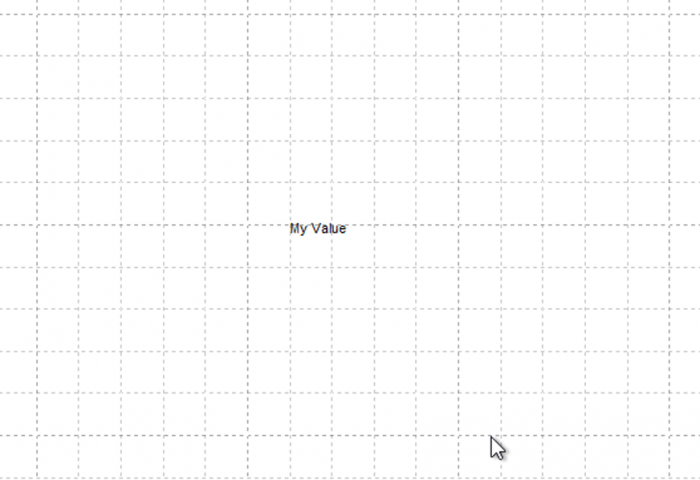- Does DesignXpert work with Microsoft Windows 11?
- Cisco Login change may affect DesignXpert Users – How to resolve
- Workaround if you are experiencing Updater Issues in DesignXpert
- Finding a Cisco Device or Component in DesignXpert
- What is the best way to get support for DesignXpert
- DesignXpert Installation Instructions
- KB2999226 is installed but DesignXpert installation UI indicates it is not
- Where can I download DesignXpert?
- How to change Cisco CCO credentials in DesignXpert?
- How to change your DesignXpert license?
- How do I retrieve or change my DesignXpert password?
- Netformx DesignXpert Support on Mac OS
- Cisco Smart Advisor Network Assessment Status definitions
- Error message when attempting to validate
- Why won’t my project open? I double click on it and nothing happens.
- How do I restore to the default windows layout?
- Where can I receive some training on using Netformx DesignXpert?
- Updater system requirements
- Updates downloaded correctly but can’t be installed
- How do I manage and access my custom reports in DesignXpert?
- Runtime Error when trying to launch DesignXpert
- Tips for logging into Salesforce.com via DesignXpert
- How do I save SKU’s and Projects as Favorites?
Managing drawing attributes for labels
1. Go to the ‘N’ button > ‘Project Properties’ > ‘Project Attributes’
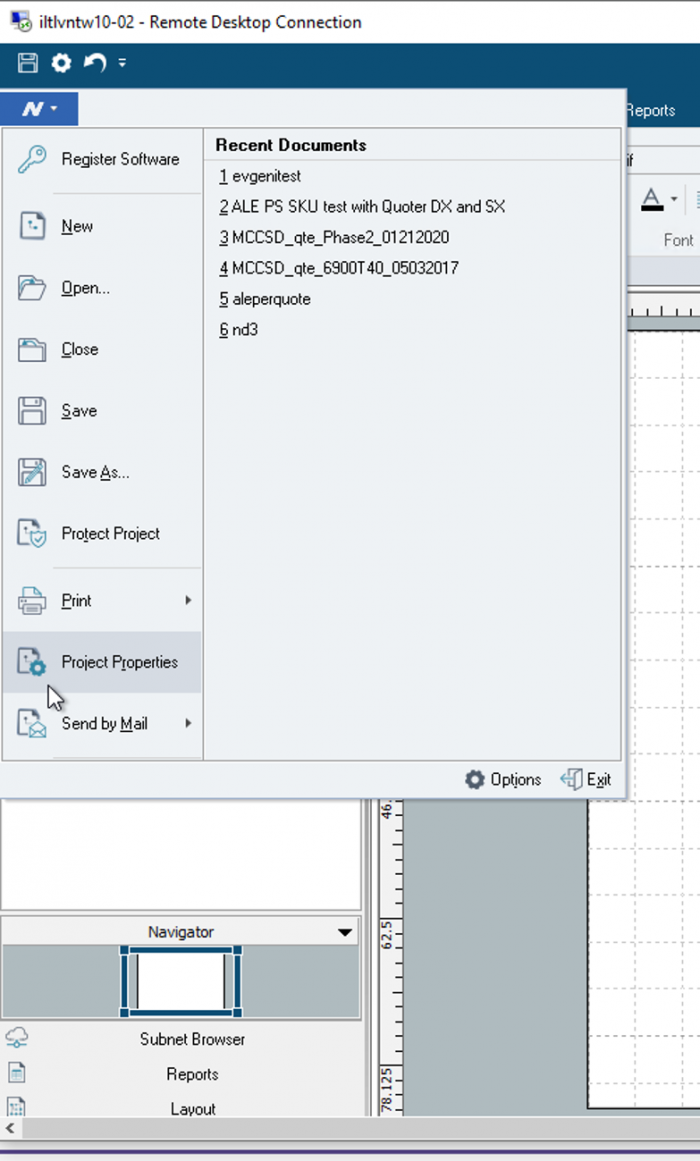
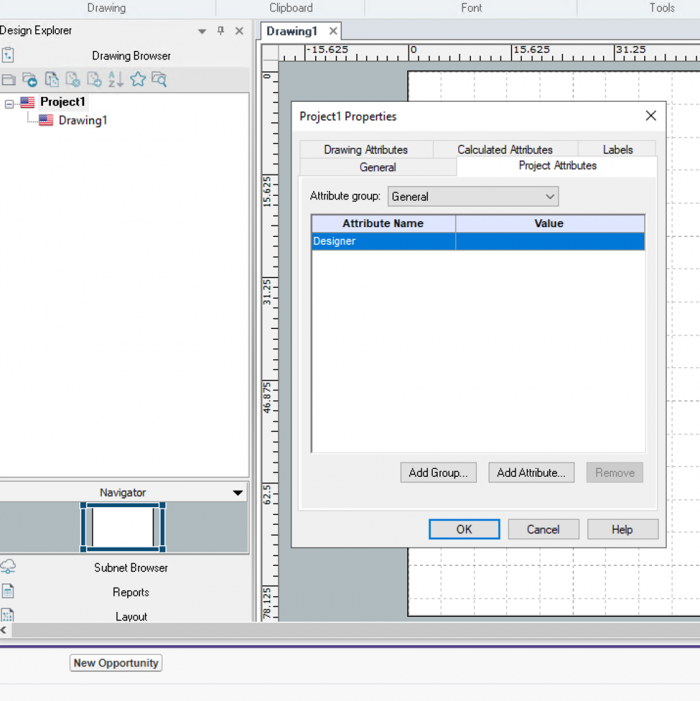
2. Click ‘Add Attribute’
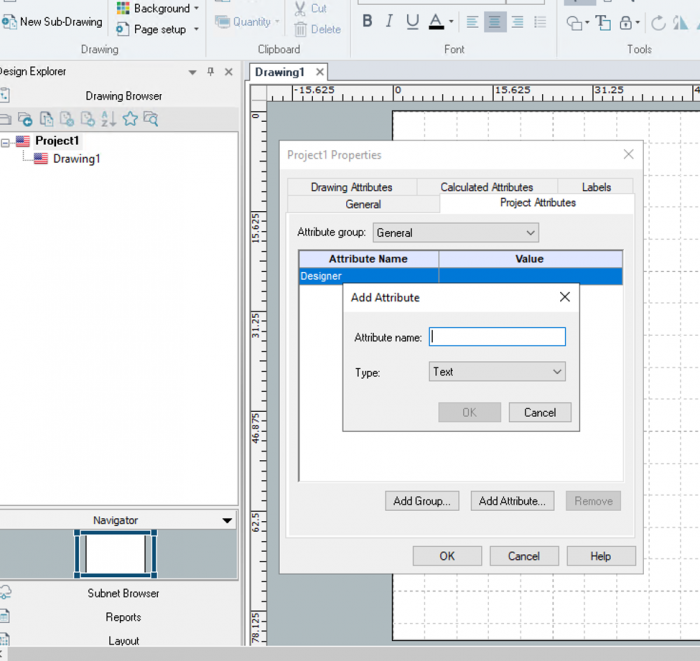
3. Enter Attribute Name and click OK
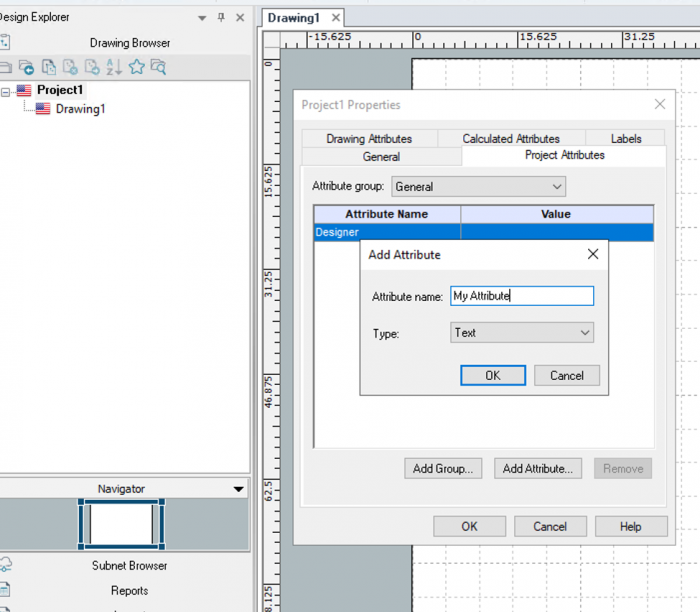
4. Enter the value for Attribute
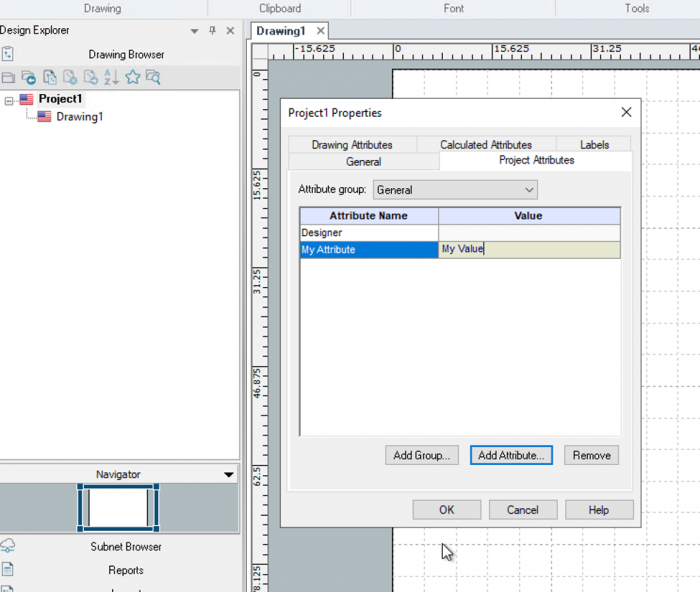
5. Then Right click in the drawing and select Insert > Project Labels
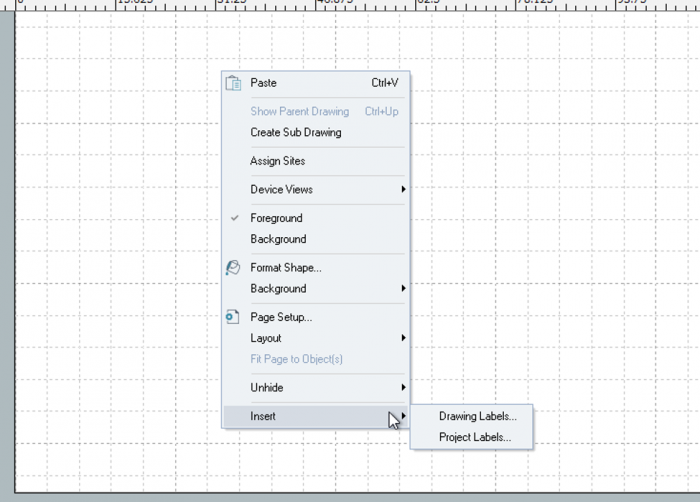
6. Highlight the General Group > Desired attribute > and select the Right arrow to add.
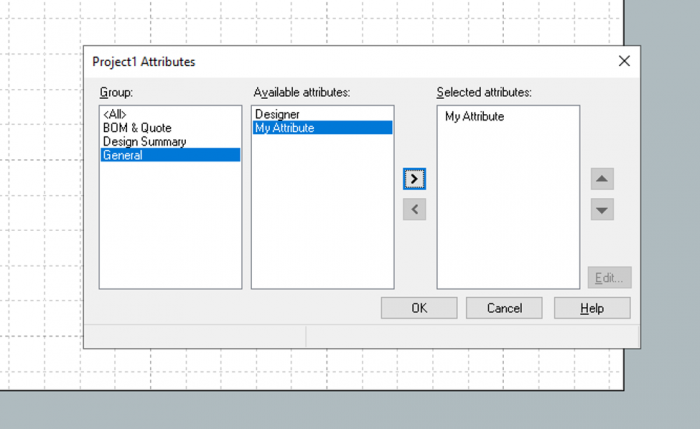
7. You will then see the label added to the project.