- Does DesignXpert work with Microsoft Windows 11?
- Cisco Login change may affect DesignXpert Users – How to resolve
- Workaround if you are experiencing Updater Issues in DesignXpert
- Finding a Cisco Device or Component in DesignXpert
- What is the best way to get support for DesignXpert
- DesignXpert Installation Instructions
- KB2999226 is installed but DesignXpert installation UI indicates it is not
- Where can I download DesignXpert?
- How to change Cisco CCO credentials in DesignXpert?
- How to change your DesignXpert license?
- How do I retrieve or change my DesignXpert password?
- Netformx DesignXpert Support on Mac OS
- Cisco Smart Advisor Network Assessment Status definitions
- Managing drawing attributes for labels
- Error message when attempting to validate
- Why won’t my project open? I double click on it and nothing happens.
- How do I restore to the default windows layout?
- Where can I receive some training on using Netformx DesignXpert?
- Updater system requirements
- Updates downloaded correctly but can’t be installed
- How do I manage and access my custom reports in DesignXpert?
- Runtime Error when trying to launch DesignXpert
- How do I save SKU’s and Projects as Favorites?
Tips for logging into Salesforce.com via DesignXpert
When logging into Salesforce.com via DesignXpert there are 2 options to login.
- Define your computer’s IP as “Trusted” in Salesforce.com which will result in not needing the security token
- Login without changing Salesforce.com security settings with will results in security token being mandatory
Note: When entering a value into the token field it will be checked, regardless if you have defined your IP as trusted in Salesforce.com or not. Which means that if the token is incorrect you will receive a login error although token is not necessary. To avoid this from happening do not fill the ‘Security Token’ field unless it is required as you don’t have a ‘Trusted IP’.