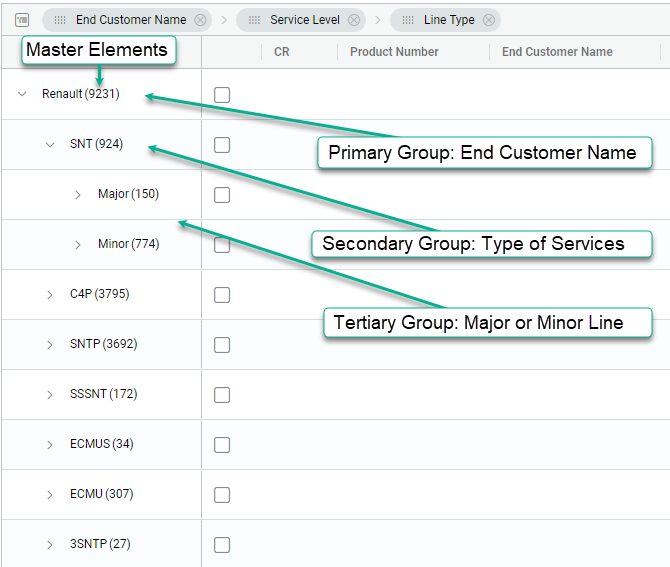- Your Guide for Technical and Conversational Assessments
- AssetXpert for AI Based Network Resilience
- AssetXpert v2.4 – New Customer Portal Administrative Control
- AssetXpert v2.2 Improves Performance and more
- AssetXpert v2.1 Released for More Customized Views
- AssetXpert v2.0 for End-customer Portal updates, new Admin features, and more
- AssetXpert 1.13 – Focus on End-Customer Portals
- AssetXpert 1.12 – Improved SmartNet Contract Visibility
- AssetXpert 1.9 – Updated Grid for Better Column Control
- AssetXpert 1.8 – Segment by Accounts & Team Collaboration
- Netformx AssetXpert v1.6
- Netformx AssetXpert v1.5
AssetXpert 1.11 - SmartNet UI Display Enhancements
We are pleased to announce the launch of AssetXpert v1.11 released on July 05, 2020. Version 1.11 continues to expand user capabilities by introducing an enhanced display interface, allowing full customization of the SmartNet Contracts columns via a retooled presentation grid.
This release includes a greatly enhanced SmartNet Contracts grid for an improved user experience with the following features and implementations
Greatly enhanced SmartNet Contracts grid for an improved user experience
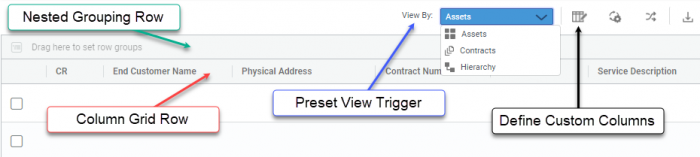
- Primary Feature Enhancements
- Column Grid Row – providing 100% user control of the information displayed in the main UI
- Nested Grouping Row – enabling the pre-filtering and categorization over the display output
- Preset View Trigger – three predefined ways to view your CCW-R data
- Assets – shows the individual inventory details collected from the CCW-R records
- Contracts – aggregates and sorts the inventory detail into their SmartNet contracts
- Hierarchy – displays the asset inventory in their parent-child associations
- Create & Define Custom Columns to associate meaningful end-customer information to the raw CCW-R records
Complete Freedom to Customize the Column Grid Row
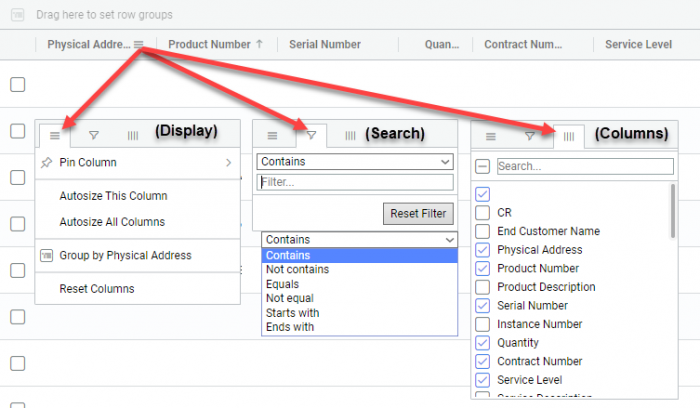
- New Grid Submenus
- First Menu (Display)
- Pin-to-set the Column as a permanent item
- Auto-size… and access full-field details
- Grouping by… to create collections of selected Column data
- Reset Columns and return to the default view
- Second Menu (Search)
- Search for specific data contained in full-field details
- Filter options include Contains, Not Contains, Equals, Not equals, Starts with, Ends with
- Third Menu (Columns)
- Providing full access to all collected CCW-R Columns
- Activate and Deactivate specific Columns in the grid
- First Menu (Display)
- Freedom to customize the Column order as desired
- Full control over the active Column display order
- Drop-n-drag functionality
- Left-click to select then drag the Column to the desired location
- Column Sorting
- Click on the Column Name to control the explicit display sort order
- Activate ascending, descending, & no-sorting options
Nested Grouping Row Steps
- Create a three-level sorting to show all End Customers, the types of Service Contracts in force for each, filtered by Major & Minor line items
- Step 1: Drag the End Customer Name Column into the Grouping Row
- Step 2: Drag the Service Level Column into the Grouping Row
- Step 3: Drag the Line Type Column into the Grouping Row
- Step 4: Tigger the left-pane Master Element to expose its detail
Nested Grouping Row Example